Environment Options Foundation
Tools-> Environment Options-> Common
The Startup Options instruct the Xbase++ Workbench what to do first when being invoked. Select one of the radio buttons to specify your preference.
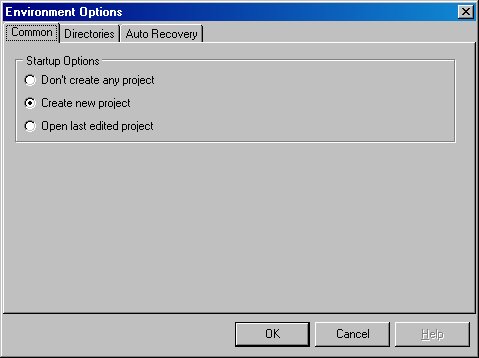
Tools-> Environment Options-> Directories
This dialog specifies the paths and directories the Xbase++ Workbench searches for different file types.
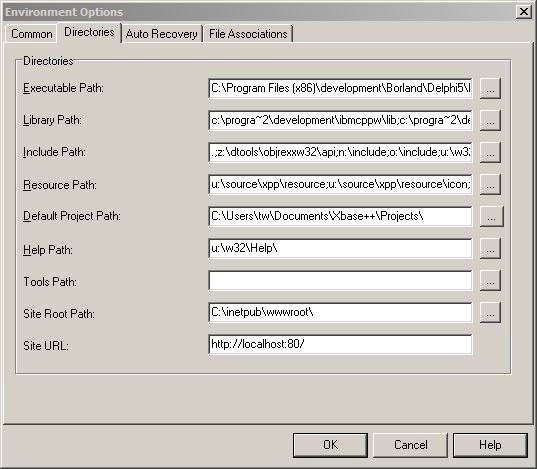
Executable Path
This path is searched for executable files and system DLLs.
Library Path
This path is searched for LIB and DLL files.
Include Path
This path is searched for #include files (CH files).
Resource Path
This path is searched for files referenced in resource files (ARC files). Referenced files are usually image files, like bitmaps or icons.
Default Project Path
This is the default directory where new projects are created.
Help Path
This path is searched for online help files (CHM files).
Tools Path
This path is searched for tools invoked by the Xbase++ Workbench (e.g. Compiler, Linker).
Site Root Path
This path specifies the root folder of your website. The site root folder is typically selected during installation of the web server being used to host your website. This setting is required for executing <CXP/> pages and web projects.
Site URL
This input element specifies the root URL of your website. This setting is required for executing <CXP/> pages and web projects.
Tools-> Environment Options-> Auto Recovery
The Xbase++ Workbench is prepared for system failures and can save the current project periodically in a temporary directory. The time interval for saving is specified in minutes. When the time interval is set to zero, the project is not saved automatically.
If the Xbase++ Workbench is not shut down in a regular way, data remains in the auto recovery folder. The Xbase++ Workbench searches this folder on startup and prompts the user for recovering these data if files are found in the recovery folder.
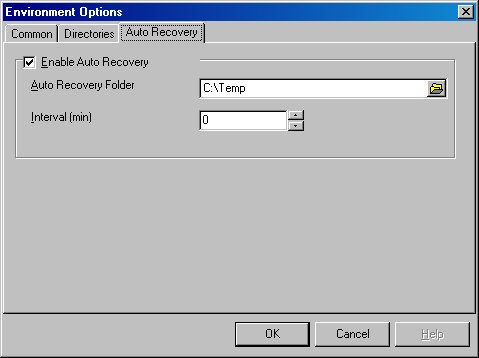
Tools-> Environment Options-> File Associations
This dialog contains a list of the file types associated with the Xbase++ Workbench. To establish an association for a certain file type, place a check-mark before the corresponding entry in the list of file types.
If a file type is associated with the Xbase++ Workbench, opening the file in Windows Explorer will load the file into the Xbase++ Workbench.
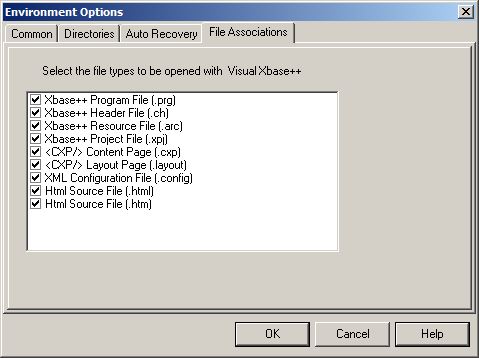
If you see anything in the documentation that is not correct, does not match your experience with the particular feature or requires further clarification, please use this form to report a documentation issue.