Configure Tools Foundation
Tools-> Configure tools
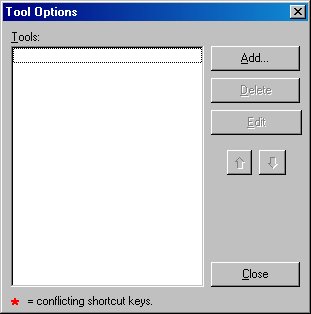
Tools
External tools can be integrated into the Xbase++ Workbench so that they are invoked via the Tools menu. Click Add to add a new tool.
Tools-> Configure tools-> Add/Edit
Data required to invoke external tools from within the Xbase++ Workbench is entered in this dialog. The steps to integrate the DLLINFO utility, for example, are explained below.
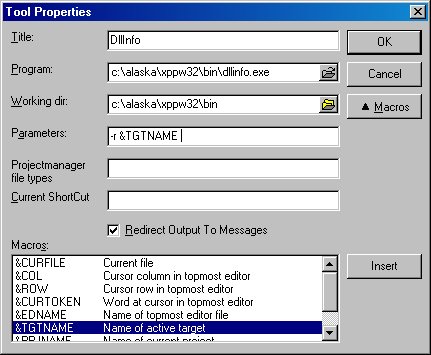
After completion of these steps, the DllInfo utility can be invoked via the Tools menu. Information about DLLs required for the active target is then displayed in the Xbase++ Workbench.
If you see anything in the documentation that is not correct, does not match your experience with the particular feature or requires further clarification, please use this form to report a documentation issue.