Window Layouts Foundation
The windows and tabs of the Xbase++ Workbench are automatically adapted to specific development tasks. This is facilitated by a feature called "window layouts" which comes with a pre-defined set of best-practice window and tab arrangements for your specific development needs. The developer can freely adjust the current window layout preset, which is then saved automatically at the project-level. By explicitly saving the layout in the menu of the Xbase++ Workbench, the layout becomes the new preset for all future projects.
The pre-defined Xbase++ Workbench window layouts are outlined in the following table.
| Window Layout | Description |
|---|---|
| Standard | Window configuration for designing and coding. Source code, project management and coding features are easily accessible. |
| Interactive | Layout for working interactively with the Workbench, for example, for performing database queries. |
| Debug | Window configuration for debugging and inspecting code. This layout provides access to the coding and project management features, as well as to the current application state in the debugger. |
| Presentation | Layout optimized for presenting and viewing source code. |
Any changes made to the current window layout are persisted automatically in a user-specific window layout created alongside the project file (.xpj). This means that your current window layout is automatically restored the next time your project is loaded into the Workbench, but does not affect other projects unless the Save As Default Window Layout command is used.
Window layouts for coding and debugging
The Standard window layout
The Standard window layout is optimized for designing and writing source code. This layout provides quick access to the coding, project management and interactive features of the Xbase++ Workbench.
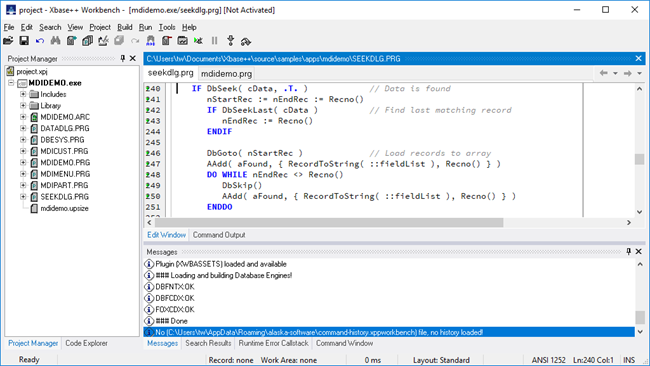
The following table lists the components which are a part of the Standard window layout.
| Component | Description |
|---|---|
| Code Explorer | Lists entities defined in the source code, such as procedures and classes. |
| Command Output | Displays the output of the commands executed in the Command Window and in other parts of the Workbench. |
| Command Window | An interactive window for entering arbitrary commands and expressions. |
| Edit Window | Contains the source files opened in the source code editor. Each file is opened in a separate tab. |
| Messages | Displays general output and logging information. For example, the steps performed during startup. |
| Project Manager | Displays the files belonging to the current project as well as its logical structure. Provides access to functionality for project management. |
| Runtime Error Callstack | Lists information about the last runtime error that occured while executing the application. |
| Search Results | Lists the results provided by a search operation. |
The Debug window layout
The Debug window layout is designed for examining an application within the Xbase++ debugger. This layout provides quick access to the coding and debugging features of the Xbase++ Workbench.
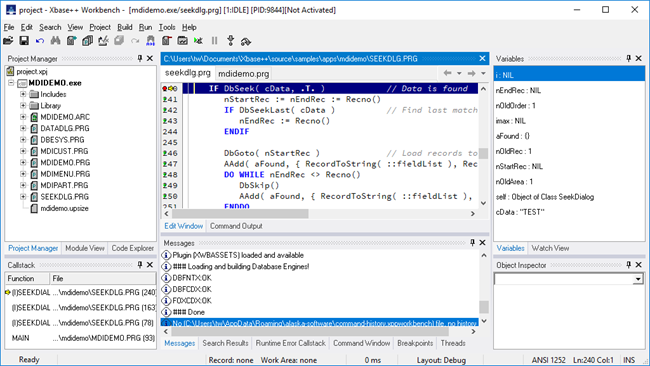
The following table lists the components which are a part of the Debug window layout.
| Component | Description |
|---|---|
| Breakpoints | Lists the breakpoints set within the application, along with their properties. |
| Callstack | Displays information about the procedures and methods that were executed in order to arrive at the application context currently displayed in the debugger. |
| Module View | Displays information about the binaries loaded into the application process. |
| Object Inspector | Lists the members of arrays and objects inspected in the current context of the application. |
| Threads | Displays information about the threads created by the application process. |
| Variables | Lists the variables in the current application context. |
| Watch | Contains arbitrary expressions along with their results. These expressions are executed whenever the debugger stops at an application breakpoint. |
|
|
Switching between window layouts
Automatic window layout activation
The Workbench automatically switches between a set of pre-defined window layouts depending on the current operating mode. The layouts which are switched between are listed in the table below.
| Window layout | Active when |
|---|---|
| Interactive | There currently is no project open. |
| Standard | A project is opened and loaded into the Workbench. |
| Debug | A debugging session is begun by executing a debugger command. |
Manual window layout activation
The current window layout to be used can be selected by chosing the corresponding menu item under Activate Window Layout in the View menu of the Workbench.
If you see anything in the documentation that is not correct, does not match your experience with the particular feature or requires further clarification, please use this form to report a documentation issue.