Replace in Files Foundation
Search-> Replace in Files (Shift+Ctrl+R)
To replace text in multiple files
The Replace in Files tab specifies a search and a replace string plus the search conditions for multiple files. The result of the Search and Replace operation is directed to the Find Resultstab of the message window. Double clicking a line in the Find Resultstab loads the corresponding file into the Source Code Editor and positions the cursor at the replaced text.
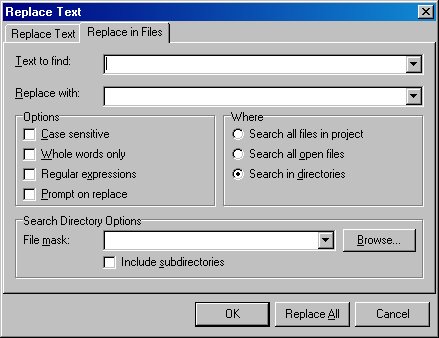
Text to find
Enter the search string or select a string from a previous search from the drop down list. Note that the search string can be a Regular Expression.
Replace with
Enter the replace string or select a string from a previous replace operation from the drop down list.
Options
Specifies if the search is case sensitive, if only whole words are to be matched or if the search string is a Regular Expression. Select Prompt on replace when you want to confirm each Replace operation.
Where
Specifies where to look for files to be searched. You can search all files currently open in the Source Code Editor, the files belonging to the current project or files located in a particular directory.
Search Directory Options
A search directory and/or file mask must be entered that identifies the file extension and location when the option Search in directoriesis selected. When no search directory is specified, the current project directory is searched. You can select a search directory via the Browsebutton.
If you see anything in the documentation that is not correct, does not match your experience with the particular feature or requires further clarification, please use this form to report a documentation issue.