Replace Foundation
Search-> Replace (Ctrl+R)
To replace text in the current file
The Replace Text dialog specifies a search and a replace string plus the search conditions for the current file in the Source Code Editor. Found text is highlighted in the editor. Press F3 to repeat the search and replace operation.
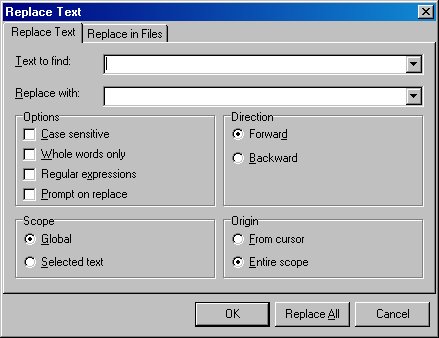
Text to find
Enter the search string or select a string from a previous search from the drop down list. Note that the search string can be a Regular Expression.
Replace with
Enter the replace string or select a string from a previous replace operation from the drop down list.
Options
Specifies if the search is case sensitive, if only whole words are to be matched or if the search string is a Regular Expression. Select Prompt on replace when you want to confirm each Replace operation.
Direction
The search direction is either forward or backward. When the origin is set to Entire Scope, a forward search starts at the beginning of the scope while a backward search starts at the end of the scope.
Scope
Specifies if the entire file is searched (Global) or if the search is restricted to the selected text.
Origin
The start position for the search is either the current cursor position or the entire scope.
Replace in files
This tab is included in the Replace Text dialog for convenience. A description how to extend search & replace operations across multiple files is found here.
If you see anything in the documentation that is not correct, does not match your experience with the particular feature or requires further clarification, please use this form to report a documentation issue.