Creating ODBC data sources Professional
ODBC data sources are required for connecting an application program to a data source, such as an SQL database, for example. An ODBC data source is created and configured by the ODBC Data Source Administrator, a utility program accessible via the system control panel. Depending on the operating system version, the ODBC Data Source Administrator is started by double clicking the icon "ODBC", "ODBC Data Sources" or "Data Sources (ODBC)" in the control panel. As an alternative, the ODBC Data Source Administrator can be started by entering on the DOS prompt: START ODBCAD32.
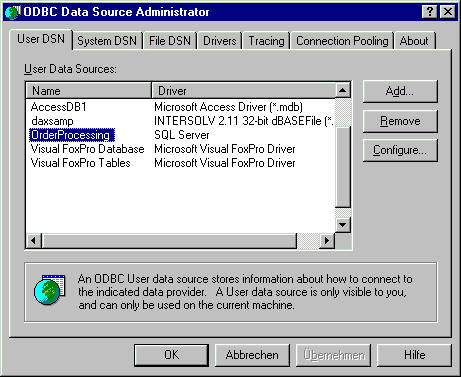
Three different types of ODBC data sources can be defined in three tab pages. The difference between the types affects only the visibility of ODBC data sources, or who can access and use them.
User DSN
Only the current user of the computer can use this ODBC data source.
System DSN
All users having access to the computer can use this ODBC data source.
File DSN
The ODBC data source is stored in a DSN file. If the DSN file resides on a file server, the ODBC data source can be shared across an entire network.
The procedure for creating an ODBC data source is the same for all three types:
If you see anything in the documentation that is not correct, does not match your experience with the particular feature or requires further clarification, please use this form to report a documentation issue.